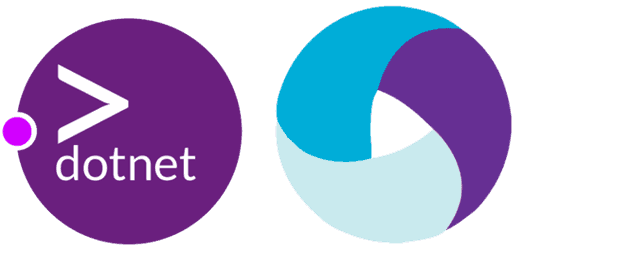Install Android Studio and XCode
First Android Studio and Xcode need to be installed.
Setup enviroments variable
Mac
Add these to your .zprofile (or .bashprofile if you use bash).
export ANDROID_HOME=~/Library/Android/sdk
export ANDROID_SDK_ROOT=~/Library/Android/sdk
export ANDROID_AVD_HOME=~/.android/avd
export PATH=$PATH:$ANDROID_HOME/emulator
export PATH=$PATH:$ANDROID_HOME/tools
export PATH=$PATH:$ANDROID_HOME/tools/bin
export PATH=$PATH:$ANDROID_HOME/platform-tools
export JAVA_HOME=/Library/Java/JavaVirtualMachines/jdk1.8.0_291.jdk/Contents/Home
export PATH=$PATH:$JAVA_HOME/bin
export PATH=$PATH:$ANDROID_HOME/cmdline-tools/tools/bin
export PATH=$PATH:$ANDROID_HOME/platform-toolsNote above JAVA_HOME is my local machine default path, might be different minor version for you, but as long as it is jkd.1.8.xxx then it is ok.
Windows
[WIP], make sure those paths are added in Enviroment Variables
Install Appium
Install Appium
npm install -g appiumInstall Appium doctor
npm install -g appium-doctorCreate Appium Dotnet Client Project
dotnet new classlib -o AppiumDotnetClientAdd nuget packages
dotnet add package Appium.WebDriver --version 4.3.1dotnet add package NUnit --version 3.13.2dotnet add package NUnit3TestAdapter --version 4.0.0Alternative paste these in .csproj file, then run dotnet restore
<ItemGroup>
<PackageReference Include="Appium.WebDriver" Version="4.3.1" />
<PackageReference Include="NUnit" Version="3.13.2" />
<PackageReference Include="NUnit3TestAdapter" Version="4.0.0" />
</ItemGroup>Create first android test:
Create FirstAndroidTest.cs
using System;
using System.IO;
using NUnit.Framework;
using OpenQA.Selenium.Appium;
using OpenQA.Selenium.Appium.Android;
using OpenQA.Selenium.Appium.Enums;
namespace AppiumDotnetClient
{
public class FirstAndroidTest
{
private AppiumDriver<AndroidElement> _driver;
[SetUp]
public void Setup()
{
var currentTestDirectory = Directory.GetParent(System.AppDomain.CurrentDomain.BaseDirectory)
.Parent.Parent.Parent.FullName;
var driverOptions = new AppiumOptions();
driverOptions.AddAdditionalCapability(MobileCapabilityType.PlatformName, "Android");
driverOptions.AddAdditionalCapability(MobileCapabilityType.AutomationName, "UIAutomator2"); //(1)
driverOptions.AddAdditionalCapability(MobileCapabilityType.DeviceName, "Pixel 3a Droid10");
driverOptions.AddAdditionalCapability("avd", "Pixel_3a_Droid10"); //(2)
driverOptions.AddAdditionalCapability(MobileCapabilityType.App, $"{currentTestDirectory}/apps/DemoApp.apk"); //(3)
driverOptions.AddAdditionalCapability("appWaitActivity", "*.MainActivity"); //(4)
_driver = new AndroidDriver<AndroidElement>(new Uri("http://localhost:4723/wd/hub"), driverOptions); //(5)
}
[TearDown]
public void TearDown()
{
_driver?.Quit();
}
[Test]
public void LaunchApp()
{
Assert.Pass();
}
}
}(1) Appium supports both UIAutomator2 and Espresso for Android UI Automation test, we’ll be using UIAutomator2 this time.
(2)
avdcapability allows android device to be launched when test running, choose which ever emulator you have available on your machine.
(3) This is the path to your app, in this sample the app was downloaded from here
(4) This allows to wait untill the
MainActivitystarted before running our test.
(5) This is the defaut address of appium server, default port is
4723, different ports can be used for parallel run.
Run test
Start Appium Server
Open terminal and run
appiumOpen another terminal and run
dotnet testTest should now run successfully and we should see this in our Appium server output
[HTTP] <-- POST /wd/hub/session 200 5696 ms - 1059The test app launch and our test run.
Create iOS first test
Create FirstIOSTest.cs
using System;
using System.IO;
using NUnit.Framework;
using OpenQA.Selenium.Appium;
using OpenQA.Selenium.Appium.Enums;
using OpenQA.Selenium.Appium.iOS;
namespace AppiumDotnetClient
{
public class FirstIOSTest
{
private AppiumDriver<IOSElement> _driver;
[SetUp]
public void Setup()
{
var currentTestDirectory = Directory.GetParent(System.AppDomain.CurrentDomain.BaseDirectory)
.Parent.Parent.Parent.FullName;
var driverOptions = new AppiumOptions();
driverOptions.AddAdditionalCapability(MobileCapabilityType.PlatformName, "iOS");
driverOptions.AddAdditionalCapability(MobileCapabilityType.AutomationName, "XCUITest"); //(1)
driverOptions.AddAdditionalCapability(MobileCapabilityType.DeviceName, "iPhone 12"); // (2)
driverOptions.AddAdditionalCapability(MobileCapabilityType.PlatformVersion, "14.5"); // (2)
driverOptions.AddAdditionalCapability(MobileCapabilityType.App, $"{currentTestDirectory}/apps/DemoApp.app.zip");
//(3)
_driver = new IOSDriver<IOSElement>(new Uri("http://localhost:4723/wd/hub"), driverOptions);
}
[TearDown]
public void TearDown()
{
_driver?.Quit();
}
[Test]
public void LaunchApp()
{
Assert.Pass();
}
}
}
(1) XCUITest is used for testing iOS
(2) this can be check via Xcode to see what simulator & OS version you have available, (run
xcrun simctl list)
(3) No capability is required to start an ios simulator because appium will do it for us
Repeat above step to run test, test should now run successfully.